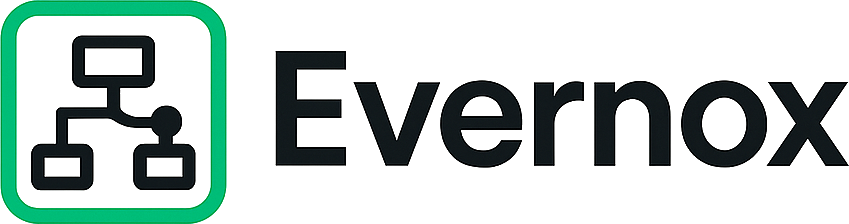Managing schema changes in BigQuery can be a tedious, manual process — especially if your project evolves quickly. With Evernox, you can now visually manage your BigQuery schema, track revisions, and automatically generate migration scripts using AI.
In this article, I’ll walk you through how to create and apply a BigQuery schema migration using Evernox — no complex setup required.
🎯 Why Use Evernox for BigQuery Migrations?
Evernox simplifies BigQuery development by:
✅ Visualizing your schema with an intuitive ER diagram
✅ Tracking changes with built-in revision control
✅ Generating AI-powered migration scripts between schema versions
✅ Allowing direct connections to BigQuery with your service account key
No more manual SQL comparisons, missed changes, or outdated documentation.
⚡️ Step 1: Connect Evernox to Your BigQuery Database
To get started:
- Open your Evernox workspace.
- Go to Database Settings.
- Select BigQuery as your database type.
- Provide the path to your local service account key file (JSON format).
Evernox will securely use this key to connect to your BigQuery project.
🗂 Step 2: Import Your Current BigQuery Schema
Once connected:
- Click Import Database from the Tools menu to pull your existing BigQuery tables into Evernox.
- Your schema will instantly appear as a visual ER diagram.
- Create your initial version by clicking on the + in the upper right corner
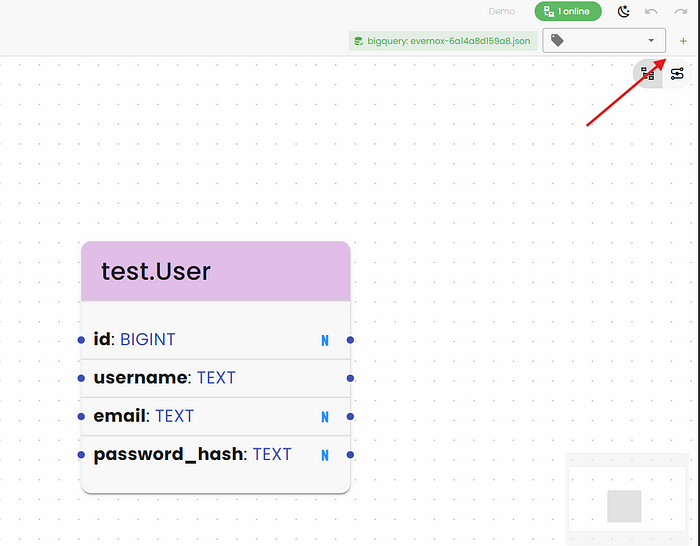
- You can now edit, reorganize, or extend your database visually.
Changes in Evernox reflect your schema structure — perfect for planning updates.
📝 Step 3: Create a New Revision After Changes
After editing your schema (e.g., adding columns, new tables, or relationships):
- Create New Revision to save the current version of your schema.
- Each revision acts like a snapshot of your database at that point in time.
This makes tracking changes effortless.
⚙️ Step 4: Generate a BigQuery Migration Script with AI
When you’re ready to apply changes:
- Click on Generate Migration in Evernox.
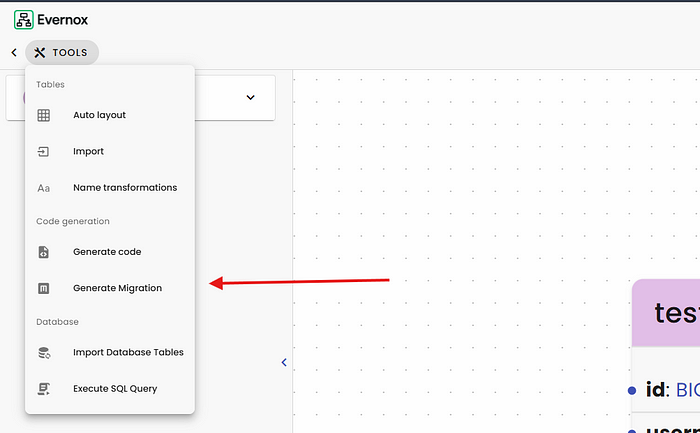
2. Select the two revisions to compare (e.g., “From version” → “To version”).
3. Evernox will automatically generate a BigQuery-compatible migration script using AI.
You can review, copy, and run the generated SQL directly on your BigQuery project.
🎉 Step 5: Execute the Migration (Optional)
If your Evernox workspace is connected live to BigQuery:
- Click Execute Migration
- Evernox applies the migration script directly to your database
- See results immediately — no context switching, no manual errors
💡 Final Thoughts
With Evernox, managing BigQuery schemas is no longer a guessing game:
✅ Visual schema editor
✅ Built-in revision history
✅ AI-generated migrations
✅ Live BigQuery integration
It’s the fastest, safest way to keep your BigQuery projects consistent and production-ready.
Ready to Try It?
Sign up for free and start managing your BigQuery database visually with Evernox: https://app.evernox.com